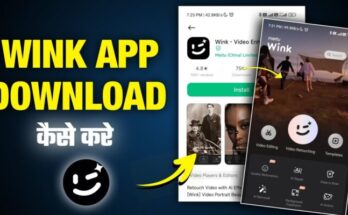In a landscape where innovation evolves faster than we can fathom, video quality has surged to unprecedented heights, with 8K resolution marking its zenith. Recall the era when 1080p was considered cutting-edge? We’ve traversed far beyond that threshold, and today, 8K stands as the crowning glory of visual clarity. But how can one elevate their video to such a breathtaking level of precision? While it might sound like the realm of digital wizards, you too can reach this pinnacle with the proper tools and methodologies. Let’s dissect the process.
Grasping 8K: What’s Driving the Buzz?
Before we plunge into the mechanics, let’s first comprehend the allure of 8K. If you’re familiar with 1080p, often hailed as Full HD, envision 8K as Full HD on an exponential scale—quadrupled, to be exact. The resolution of 8K flaunts an astounding 7680 x 4320 pixels, delivering four times the sharpness of 4K and a staggering sixteen times that of 1080p. Imagine 33 million pixels vying for your gaze!
The outcome? Razor-sharp visuals with such depth that you can almost feel them. You’ll witness intricate details previously unseen, with colors that spring to life and a viewing experience that flirts with three-dimensionality. However, attaining this caliber of video requires more than just a luxurious display; you’ll need top-tier source material, specialized software, and advanced techniques to uplift your current videos to 8K. Let’s delve deeper.
The Foundation: Starting with Superior Source Material
Think of it this way—trying to enhance a low-resolution video to 8K is akin to painting a masterpiece with a tattered brush on a flimsy canvas. Your source material is paramount. Attempting to upscale a 480p or 720p video to 8K is a Herculean task, fraught with quality compromises. The ideal starting point is footage in 4K, or at the very least 1080p. The higher the quality of your original video, the more stunning the final product will be.
Selecting the Ideal Format
The video format you begin with significantly impacts your enhancement process. RAW footage or formats with high bitrates, such as ProRes or DNxHD, retain more data, offering a richer base for enhancement. While compressed formats like MP4 or AVI are more convenient, they often sacrifice quality for smaller file sizes—limiting their potential for 8K enhancement.
The Arsenal: Software for 8K Video Enhancement
Now, let’s turn our attention to the tools—your digital alchemy. Enhancing video to 8K is far more complex than simply applying a filter. It requires sophisticated software capable of handling immense processing tasks while avoiding a pixelated disaster.
- Topaz Video Enhance AI One of the foremost tools in video upscaling is Topaz Video Enhance AI. This software leverages artificial intelligence to meticulously elevate video quality, filling in the details that basic upscaling algorithms miss. It analyzes each frame, predicting how a higher resolution would appear and reconstructs it pixel by pixel.
Trained on thousands of high-quality videos, Topaz’s AI continuously refines its enhancement techniques. The result is a video that retains sharpness, detail, and clarity—even when transformed into 8K. While the process can be time-consuming, particularly for lengthy videos, the outcome is usually well worth the wait.
- Adobe Premiere Pro and After Effects For those who favor a more hands-on approach, Adobe Premiere Pro and After Effects offer robust tools for video enhancement. Although they lack AI-driven upscaling like Topaz, they do provide a wide array of filters and effects to elevate your video’s quality.
Premiere Pro’s Lumetri Color panel allows for enhanced color grading, making your video look crisper and more vibrant. Meanwhile, After Effects enables intricate edits, such as frame interpolation and noise reduction, both critical for achieving high-quality upscaling.
- DaVinci Resolve DaVinci Resolve stands tall in the world of video editing, renowned for its color grading prowess. When upscaling to 8K, precise color correction becomes even more essential, as higher resolutions tend to expose color imperfections. DaVinci Resolve offers sophisticated tools to adjust every hue, ensuring that each pixel is immaculate.
Additionally, Resolve’s upscaling algorithms are advanced, making it a top contender for enhancing video to 8K. Noise reduction, sharpening, and detail recovery are all part of its powerful toolkit.
- Final Cut Pro X For Mac users, Final Cut Pro X is a formidable choice. Its advanced upscaling tools, alongside numerous filters, provide substantial video quality enhancements. The Magnetic Timeline and its refined rendering engine make working with large 8K files more efficient, maintaining smooth workflows.
Step-by-Step Guide: Elevating Video to 8K
With the right tools at your disposal, it’s time to embark on the journey of 8K enhancement. The following guide focuses on Topaz Video Enhance AI but can be adapted for other software.
Step 1: Prepare Your Footage Begin by organizing your source material. Ensure that it’s in the highest possible quality format. If your videos are in various resolutions or formats, it’s wise to convert them to a uniform format to simplify the upscaling process.
Step 2: Load Video into Topaz Video Enhance AI Once your footage is prepped, load it into Topaz Video Enhance AI. The software will scrutinize the video and offer several enhancement models, each tailored to different types of footage—be it low-resolution clips or high-quality videos.
Step 3: Choose the Optimal Model and Settings Selecting the appropriate enhancement model is critical. For 4K videos, models like Artemis HQ or Proteus are ideal, as they excel in upscaling while minimizing artifacts. For lower-quality footage, Gaia HQ may be more suitable for recovering lost details.
Set your output resolution to 7680 x 4320 to match the 8K standard. Adjust other settings like noise reduction and sharpening as needed, but be cautious—over-adjusting can introduce unwanted artifacts.
Step 4: Initiate the Upscaling Process Now, let the software work its magic. Depending on the video’s length and your system’s hardware, the process could take hours or even days, so patience is key.
Step 5: Review and Fine-Tune Once the upscaling is finished, thoroughly review the output. Look for any artifacts or discrepancies in color or detail. You may need to perform additional adjustments using software like Adobe Premiere Pro or DaVinci Resolve.
Step 6: Export and Relish Your Work Finally, export your enhanced video in a high-quality format. Ensure that the file format and bitrate are optimized for platforms like YouTube, preserving the 8K quality.
Hardware: The Muscle Behind the Magic
Upscaling video to 8K requires not only powerful software but also a hardware setup capable of handling the immense computational demands.
1. CPU and GPU: The Engine of Upscaling A robust CPU and a high-end GPU, preferably one with AI capabilities, are essential. NVIDIA’s RTX GPUs, for instance, offer dedicated AI cores that expedite the process of upscaling to 8K.
2. RAM: The More, the Better Working with 8K video is memory-intensive. Ideally, 32GB of RAM should suffice, but 64GB or more will provide additional headroom for handling complex tasks.
3. Storage: Speed Matters 8K video files are massive, necessitating fast and ample storage solutions. SSDs, particularly NVMe SSDs, offer the speed required to efficiently handle these large files.
4. Cooling: Avoid Overheating Upscaling to 8K can push your hardware to its limits, generating significant heat. A robust cooling system is essential to prevent performance throttling or hardware damage.
The Future of 8K: Is It Worth the Effort?
You may question whether 8K is truly worth the investment, considering its relative rarity in today’s market. However, as technology advances, 8K will eventually become the norm, just as 4K has today. By enhancing your content to 8K now, you’re positioning yourself for a future where this resolution reigns supreme.